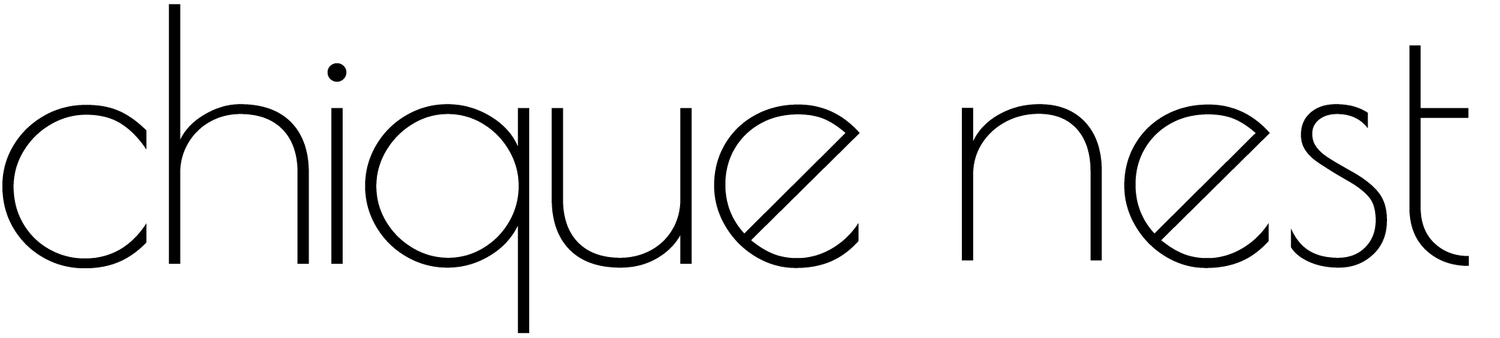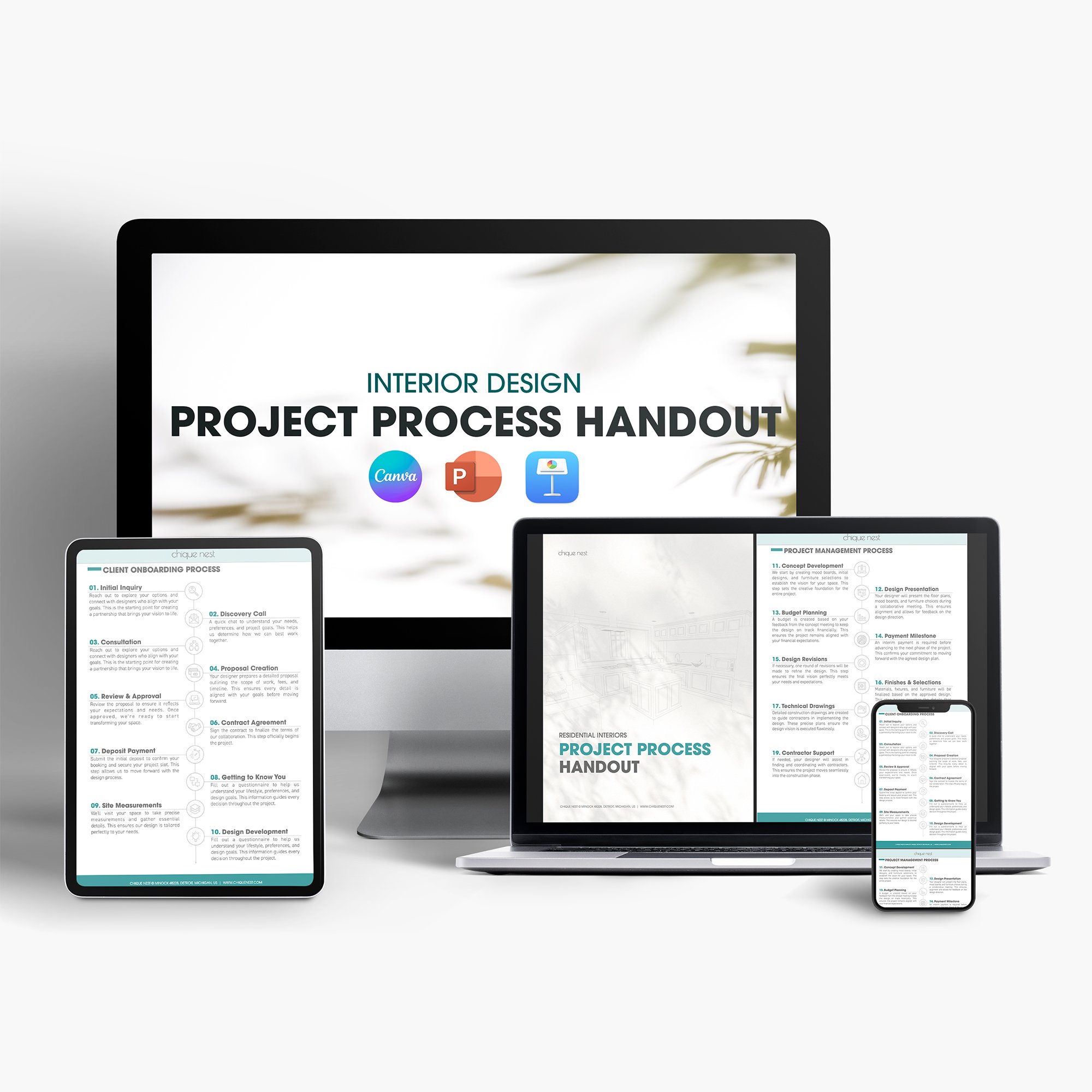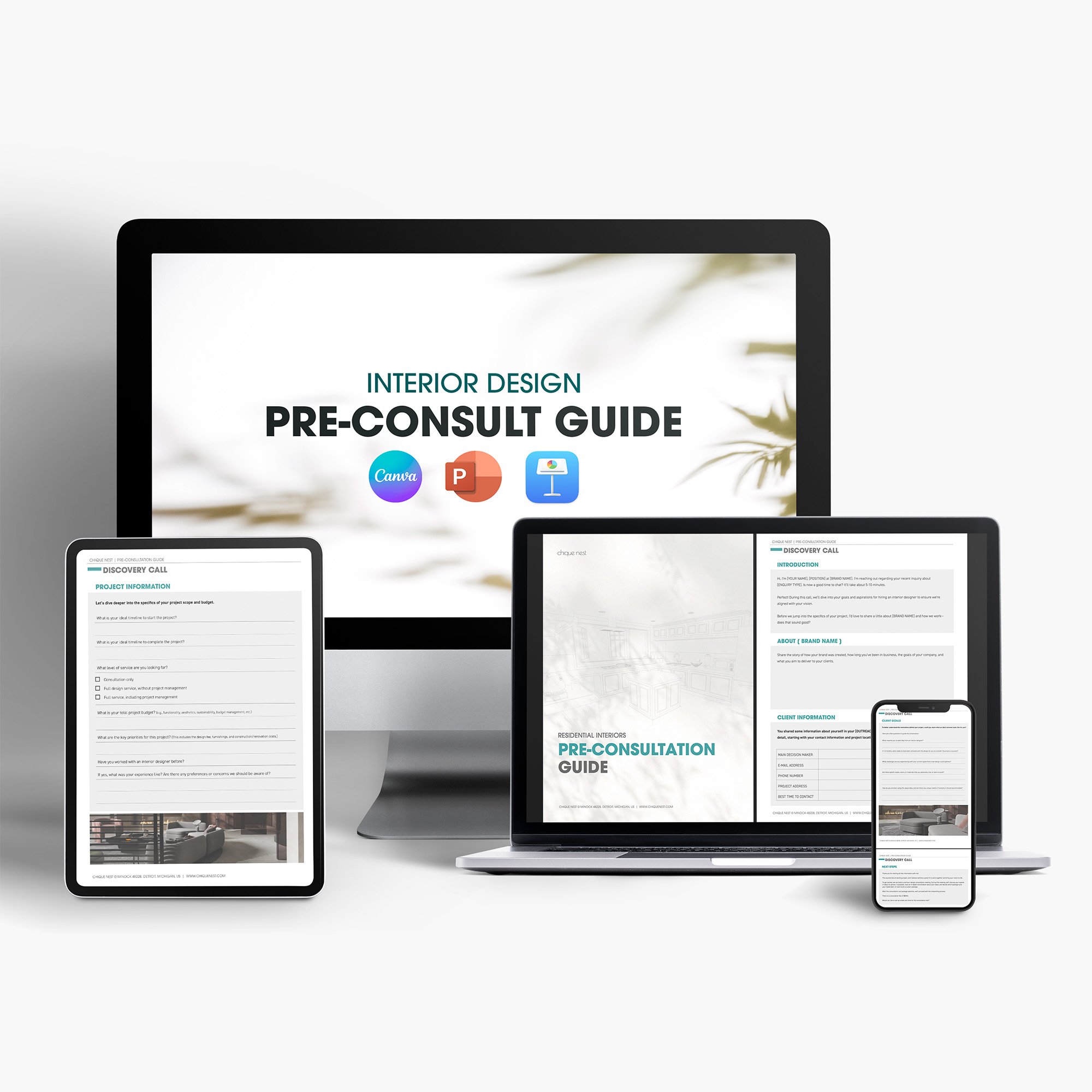10 Must-Know AutoCAD Tips for Interior Designers
If you’re anything like me, you know that AutoCAD is an absolute game-changer for bringing our creative visions to life. But let’s be real, navigating AutoCAD can sometimes feel like trying to solve a complex puzzle. Fear not! I’ve compiled 10 essential tips that will help you master AutoCAD and streamline your design process.
1. Master the Basics First
Before we get into the nitty-gritty, it’s crucial to have a solid grasp of the basics. Spend some time getting comfortable with the interface, understanding the different tools, and familiarizing yourself with common commands. Trust me, investing time in mastering the basics will pay off big time in the long run.
I remember my early days with AutoCAD; I was so eager to jump into complex designs that I overlooked the fundamentals. Don’t make the same mistake. Take it step-by-step, and soon enough, you’ll be navigating the software like a pro.
2. Use Layers Wisely
Layers are your best friend in AutoCAD. They help you organize different elements of your design and make it easier to manage complex drawings. Think of layers as transparent sheets stacked on top of each other, each containing different parts of your design.
For instance, you can have separate layers for walls, furniture, electrical plans, and so on. This way, you can toggle layers on and off to focus on specific aspects of your design without getting overwhelmed. It’s like magic!
3. Learn Keyboard Shortcuts
Time is of the essence, especially when deadlines are looming. Keyboard shortcuts are a lifesaver, speeding up your workflow and making you more efficient. Memorizing these shortcuts might take some time, but once you do, you’ll wonder how you ever lived without them.
Here are the most common ones to start with:
4. Customize Your Workspace
AutoCAD allows you to customize your workspace to suit your needs. This means you can arrange toolbars, palettes, and menus in a way that makes sense for you. A personalized workspace can significantly enhance your productivity and make your design process more enjoyable.
I like to keep my most-used tools within easy reach, and I’ve set up a color scheme that’s easy on the eyes. Don’t be afraid to tweak things until you find what works best for you.
5. Make Use of Blocks
Blocks are reusable symbols or objects that you can insert into your drawing. They are incredibly handy for repetitive elements like furniture, fixtures, and fittings. Once you create a block, you can use it multiple times without having to redraw it.
This not only saves time but also ensures consistency throughout your design. For example, if you’re working on a project with multiple rooms, you can create a block for a standard piece of furniture and use it across all rooms. Easy peasy!
Speaking of blocks, At my store, I offer a vast collection of over 5000 AutoCAD blocks that cover a wide range of design elements. Whether you need furniture, fixtures, architectural details, or decorative items, you’ll find everything you need to enhance your projects. My blocks are meticulously crafted to ensure they meet high standards of quality and detail, making them perfect for professional use. Check out our store to explore this extensive library and take your designs to the next level!
6. Use the Object Snap (Osnap) Feature
Precision is key in interior design, and the Object Snap feature ensures your elements are placed exactly where you want them. Osnap allows you to snap your cursor to specific points on existing objects, like endpoints, midpoints, or centers.
This feature is a huge help when you need to align objects or draw accurately. Just type OSNAP into the command line and choose the snap points that you need. It’s like having a little helper ensuring everything lines up perfectly.
7. Annotate Your Drawings Clearly
Annotations, including dimensions, text, and labels, are crucial for communicating your design intentions clearly. Make sure your annotations are legible and appropriately placed. Use the Text and Dimension tools to add notes and measurements to your drawings.
One trick I’ve learned is to create a separate layer for annotations. This keeps your drawing clean and makes it easy to hide annotations when they’re not needed.
8. Keep Your Drawings Organized
A well-organized drawing is essential for efficiency. Use naming conventions for layers, blocks, and files that make sense and are easy to understand. Consistent naming helps you find and manage elements quickly.
For instance, you might name your layers based on the type of element they contain, such as “Walls,” “Furniture,” “Electrical,” etc. This way, you can quickly locate and manipulate the layers you need.
9. Use External References (Xrefs)
External references, or Xrefs, allow you to link external files into your drawing. This is particularly useful for large projects where multiple drawings are involved. By using Xrefs, you can ensure that changes made to the external files are automatically reflected in your drawing.
Imagine working on a multi-story building; using Xrefs for each floor plan can make your life a whole lot easier. Plus, it helps keep your main drawing file manageable and less cluttered.
10. Regularly Save and Back Up Your Work
Last but definitely not least, SAVE, SAVE, SAVE your work frequently and back it up regularly. There’s nothing worse than losing hours of work due to a crash or power outage. AutoCAD has an autosave feature, but it’s a good habit to manually save your work often. I cannot stress this enough! The amount of times I have lost valuable hours of work because of the software crash or power outage! Never again!
Consider using cloud storage solutions like Google Drive or Dropbox for backups. This way, you can access your files from anywhere and have peace of mind knowing your work is safe.
AutoCAD is an incredibly powerful tool for interior designers, and mastering it can significantly enhance your design process. By incorporating these 10 essential tips into your workflow, you’ll be well on your way to becoming an AutoCAD pro. Remember, practice makes perfect, so keep experimenting and exploring new features.
This article may contain affiliate links for your convenience. By clicking on any of these links and completing a purchase, we may earn a small commission, at no extra expense to you. Your support for this blog is greatly appreciated.